Deleting a Gmail or Google account involves a multi-step process to ensure the removal of all associated data and services. Whether you’re switching to a different email provider or simply want to discontinue your Google services, this guide will walk you through the process step by step.
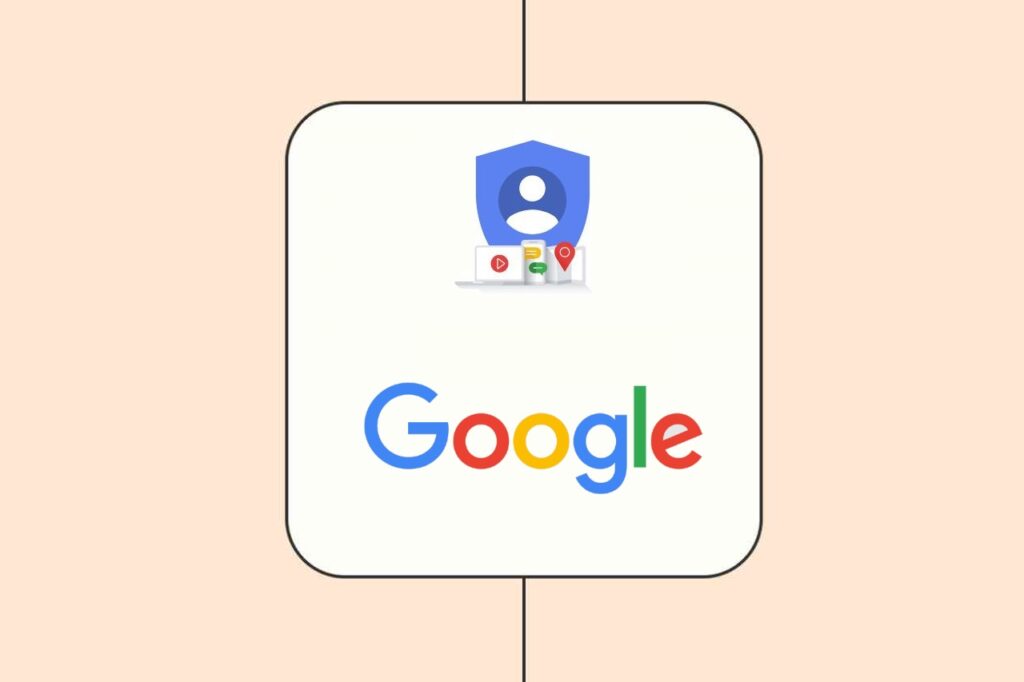
1. Backup and Data Export
Before proceeding with deleting your Gmail or Google account, it’s essential to back up and export any data that you want to keep. Follow these steps to ensure you retain important information:
- Emails and Contacts:
- Export your Gmail emails by using the Google Takeout service:
- Go to the Google Takeout website (takeout.google.com).
- Select “Deselect All” to uncheck all services.
- Scroll down and check the box next to “Mail” to include your Gmail data.
- Click on “All Mail data included” to customize which labels or folders you want to export.
- Click on “Next” to proceed.
- Choose your preferred export format, delivery method (download link or direct transfer to cloud services), and file size.
- Click on “Create export” to initiate the backup process.
- Export your Google Contacts:
- Go to Google Contacts (contacts.google.com).
- Click on “More” (three vertical dots) in the left sidebar.
- Select “Export” and choose your preferred format (Google CSV, Outlook CSV, vCard).
- Click on “Export” to save your contacts file.
- Export your Gmail emails by using the Google Takeout service:
- Photos and Videos:
- If you’ve stored photos and videos in Google Photos, download them using Google Takeout:
- Go to the Google Takeout website (takeout.google.com).
- Scroll down and check the box next to “Google Photos.”
- Click on “All photo albums included” to customize which albums you want to export.
- Choose your preferred export format, delivery method, and file size.
- Click on “Create export” to start the download.
- If you’ve stored photos and videos in Google Photos, download them using Google Takeout:
- Files and Documents:
- If you’ve stored files in Google Drive, you can also export them using Google Takeout:
- Go to the Google Takeout website (takeout.google.com).
- Scroll down and check the box next to “Drive.”
- Click on “All Drive data included” to customize which folders you want to export.
- Choose your preferred export format, delivery method, and file size.
- Click on “Create export” to initiate the export process.
- If you’ve stored files in Google Drive, you can also export them using Google Takeout:
- Other Data:
- Remember to export any other data you wish to keep, such as Google Calendar events, Google Keep notes, and other services you’ve used.
- Verification:
- After initiating the data export, Google will prepare your data for download. You will receive an email with a link to download the exported files once they’re ready.
By following these steps, you’ll ensure that you have copies of your important data before deleting your Gmail or Google account. Keep these backup files in a safe place to ensure you have access to your information even after the account is deleted. It’s important to complete this backup process before proceeding with the account deletion process.
2. Account Closure Preparation
Before you proceed with deleting your Gmail or Google account, it’s important to take certain preparatory steps to ensure a smooth transition and avoid potential issues. Here’s a checklist to help you prepare:
- Backup and Data Export: As mentioned earlier, make sure you’ve backed up and exported all the data you want to keep, including emails, contacts, photos, files, and any other important information.
- Alternate Email Address: Ensure you have access to an alternate email address that is not associated with your Google account. This will be useful for communication and account recovery purposes after your Google account is deleted.
- Check Linked Accounts: If you’ve used your Google account to sign up for other services or websites, make sure to unlink your Google account from those services to avoid any disruptions.
- Notify Contacts: Inform your contacts and important connections about your upcoming account deletion. Provide them with your new contact details, such as your new email address, if applicable.
- Update Accounts: If you’ve used your Google account for authentication on other platforms or services (like social media accounts or online shopping sites), update those accounts with an alternative email address.
- Cancel Subscriptions: Cancel any subscriptions or paid services associated with your Google account to avoid future charges. Be sure to check your Google Play subscriptions, YouTube Premium, and any other services you may be using.
- Save Important Information: If you have any important emails, documents, or information that you haven’t backed up, save them to a secure location.
- Remove Personal Information: Review your Google account settings and remove any personal information that you don’t want to be associated with your account.
- Download Google Authenticator Codes: If you use Google Authenticator for two-factor authentication (2FA), make sure to disable it for your Google account and note down or download backup codes in case you need them later.
- Check Google Pay and Wallet: If you use Google Pay or Google Wallet, ensure you’ve transferred any remaining funds to your bank account and removed payment methods.
- Review App Logins: If you’ve used your Google account to log in to third-party apps, websites, or services, review and update those logins with alternative methods or email addresses.
- Social Media and Online Profiles: If you’ve used your Google account to log in to social media platforms or other online profiles, update your login details to avoid any access issues.
- Cloud Storage: If you have files or data stored in Google Drive, ensure you’ve downloaded everything you need before deleting the account.
- Shared Documents and Collaborations: If you’re part of shared documents, group projects, or collaborations, make arrangements to transfer ownership or notify others about your account deletion.
Taking these steps will help you minimize disruptions and potential data loss during the account deletion process. By being well-prepared, you can make the transition to a new email provider or digital presence much smoother.
3. Canceling Subscriptions and Services
As part of the process to delete your Gmail or Google account, it’s important to cancel any active subscriptions and services associated with your account. This will prevent future charges and ensure a clean transition. Here’s how to do it:
- Google Play Subscriptions:
- Open the Google Play Store on your Android device or visit the Google Play Store website on your computer.
- Click on the menu icon (three horizontal lines) in the top left corner.
- Select “Subscriptions” from the menu.
- You’ll see a list of your active subscriptions. Click on each subscription to manage or cancel it.
- YouTube Premium or YouTube Music Premium:
- If you’re subscribed to YouTube Premium or YouTube Music Premium, cancel your subscription before deleting your account:
- Visit the YouTube Premium or YouTube Music Premium website and sign in.
- Go to your account settings and find the subscription section to manage or cancel your subscription.
- Google Workspace (formerly G Suite):
- If you have a paid Google Workspace account, ensure you’ve backed up your business data and email before proceeding.
- Log in to your Google Workspace admin console.
- Cancel your subscription and follow the provided instructions to complete the process.
- Other Paid Services:
- If you’re using any other paid services associated with your Google account, such as Google One storage plans, Google Fi, or domain registration, make sure to cancel them.
- Other Google Services:
- Review the list of services linked to your Google account. Consider whether there are any other services or products you want to cancel before proceeding.
- Note on Google One and Drive Storage Plans:
- If you’re using Google One storage plans, make sure to download any data from your Google Drive that you want to keep. Canceling your Google One subscription won’t immediately affect your data, but it’s best to have a copy of important files before proceeding.
Remember that canceling subscriptions and services can have varying procedures depending on the service. Always follow the instructions provided by the respective service provider to ensure proper cancellation.
After canceling subscriptions and services, ensure that you’ve completed the backup and data export steps as well as the account closure preparation steps before proceeding with the actual account deletion process. This comprehensive approach will help you manage the transition smoothly and without any unnecessary complications.
4. Reviewing Account Security
As you prepare to delete your Gmail or Google account, it’s crucial to ensure the security of your account and any associated information. Follow these steps to review and enhance your account security before proceeding:
- Recovery Information:
- Check that your recovery email address and phone number are up-to-date. These are essential for account recovery if you change your mind or encounter issues.
- To update recovery information:
- Log in to your Google Account.
- Go to the “Security” section.
- Find the “Ways we can verify it’s you” section and ensure your recovery options are current.
- Password Update:
- Change your account password to something strong and unique to prevent unauthorized access during the deletion process:
- Log in to your Google Account.
- Go to the “Security” section.
- Click on “Password” and follow the prompts to create a new password.
- Change your account password to something strong and unique to prevent unauthorized access during the deletion process:
- Two-Factor Authentication (2FA):
- If you have 2FA enabled, consider disabling it temporarily to prevent complications during the deletion process. You can re-enable it later if needed.
- App-Specific Passwords:
- If you use app-specific passwords for certain applications (e.g., email clients) that access your Google account, revoke them to ensure those applications can’t access your account after deletion:
- Go to the “Security” section.
- Find the “Third-party apps with account access” section and remove any apps you no longer use.
- If you use app-specific passwords for certain applications (e.g., email clients) that access your Google account, revoke them to ensure those applications can’t access your account after deletion:
- Account Activity:
- Review recent account activity to ensure there are no unauthorized accesses:
- In your Google Account, go to the “Security” section.
- Find the “Your devices” and “Recent security events” sections to review the list of devices and recent account activity.
- Review recent account activity to ensure there are no unauthorized accesses:
- Connected Apps and Sites:
- Check the list of apps and sites connected to your Google account and remove any that you no longer use or trust:
- In your Google Account, go to the “Security” section.
- Find the “Third-party apps with account access” section and review the list of connected apps.
- Check the list of apps and sites connected to your Google account and remove any that you no longer use or trust:
- Security Checkup:
- Google provides a Security Checkup tool that helps you review and enhance your account security:
- In your Google Account, go to the “Security” section.
- Click on “Security Checkup” and follow the steps to review your settings and permissions.
- Google provides a Security Checkup tool that helps you review and enhance your account security:
- Review Privacy Settings:
- Navigate to the “Privacy & personalization” section of your Google Account settings.
- Review and adjust privacy settings, such as ad personalization, location history, and more, according to your preferences.
By thoroughly reviewing and updating your account security settings, you can help prevent unauthorized access and ensure the protection of your personal information even after your account is deleted. Once you’re confident in your account’s security, proceed to the next steps of the deletion process.
5. Accessing Google Account Settings
To delete your Gmail or Google account, you need to access your Google Account settings. Follow these steps to access the settings and begin the account deletion process:
- Log In:
- Open your web browser and go to the Google homepage (www.google.com).
- Click on the “Sign In” button in the top-right corner.
- Enter Credentials:
- Enter your Gmail email address and password associated with the account you want to delete.
- Click “Next” to proceed.
- Two-Step Verification (If Enabled):
- If you have two-step verification (2FA) enabled, you’ll need to provide the verification code sent to your recovery email or phone.
- Access Google Account Settings:
- After successfully logging in, click on your profile picture or initial in the top-right corner.
- A dropdown menu will appear. Click on “Manage your Google Account.”
- Google Account Dashboard:
- You will be taken to the Google Account dashboard, where you can manage various settings related to your account.
- Tabs and Sections:
- The dashboard is organized into different tabs, such as “Home,” “Personal info,” “Security,” “Data & personalization,” and more.
- To delete your account, you’ll primarily interact with the “Data & personalization” and “Security” sections.
Now that you’ve accessed your Google Account settings, you’re ready to proceed with the steps to initiate the account deletion process. The following sections will guide you through the steps required to delete specific Google services or your entire Google account, depending on your preference.
6. Navigating to Account Deletion
Once you’ve accessed your Google Account settings, you can navigate to the section where you can initiate the process of deleting specific Google services or your entire Google account. Follow these steps to get to the account deletion options:
- Google Account Dashboard:
- After logging in and accessing your Google Account settings, you should be on the dashboard where you can manage your account.
- Select “Data & Personalization”:
- On the left-hand side of the dashboard, you’ll see a navigation menu. Click on the “Data & Personalization” tab.
- Scroll Down:
- Scroll down the page until you find the section titled “Download, delete, or make a plan for your data.” This section provides options related to managing your data and account.
- Click on “Delete a Service or Your Account”:
- Within the “Download, delete, or make a plan for your data” section, click on the link that says “Delete a service or your account.” This link will take you to the account deletion options.
By following these steps, you’ll be directed to the section where you can choose whether to delete specific Google services or your entire Google account. Depending on your preference, you can proceed with the appropriate option. The following sections will guide you through the steps for both options, allowing you to make an informed decision based on your needs.
7. Account Deletion Options
After navigating to the “Delete a service or your account” section within the “Data & Personalization” tab, you’ll have the option to choose between deleting specific Google services or deleting your entire Google account. Here’s how to proceed with both options:
7.1. Delete Specific Google Services:
- Select the Service:
- If you choose to delete specific Google services, you’ll see a list of services associated with your account. This may include services like Google+, YouTube, Google Photos, Google Drive, and more.
- Review Service Implications:
- Carefully review the information provided about the data that will be deleted and the services you’ll lose access to if you choose to delete a specific service.
- Choose Services to Delete:
- Select the checkbox next to the specific service(s) you want to delete.
- Keep in mind that deleting certain services might lead to loss of data, content, and access associated with those services.
- Follow Prompts:
- Follow the on-screen prompts to confirm your decision and initiate the deletion of the selected service(s).
7.2. Delete Your Google Account:
- Select “Delete Your Google Account”:
- If you choose to delete your entire Google account, click on the link or button that says “Delete your Google Account.”
- Read Account Deletion Information:
- Google will provide you with important information about what deleting your account entails, including the data that will be removed and the services you’ll lose access to.
- Review and Consent:
- Carefully read through the information provided, and click on any links provided to learn more about the implications of deleting your account.
- Select “Delete Your Account”:
- If you still wish to proceed with deleting your entire Google account, click on the “Delete your account” button.
- Verification and Confirmation:
- Google may prompt you to enter your password again for security purposes.
- Follow the prompts to verify your identity and confirm your decision to delete your account.
- Data Deletion Process:
- After confirming the deletion, your account will be marked for deletion. However, the actual deletion process may take a few days.
Remember that the specific steps and options may vary slightly based on updates and changes by Google. Always follow the instructions provided during the account deletion process to ensure a smooth and accurate procedure. Additionally, consider the implications of deleting your Google account carefully before making a decision, as it’s a significant step that cannot be easily undone.
8. Understanding the Consequences
Before proceeding with the deletion of specific Google services or your entire Google account, it’s crucial to understand the consequences and implications of your decision. Google provides information to help you make an informed choice. Here’s how to understand the implications:
- Read Information Provided:
- When you’re presented with the option to delete specific services or your entire account, Google will provide details about what will happen if you proceed.
- Data Loss:
- Understand that deleting specific services or your account will result in the permanent loss of data associated with those services. This includes emails, files, photos, videos, contacts, and other content.
- Service Access:
- Consider the services you’ll lose access to if you delete your account. This might include Gmail, Google Drive, Google Photos, Google Calendar, Google Play purchases, and more.
- Content Sharing:
- If you’ve shared content with others (emails, files, photos, etc.), they might lose access to that content if you delete your account.
- App and Website Logins:
- Any apps, websites, or services that use your Google account for login/authentication may no longer function properly or require new login credentials.
- Email Address:
- If you delete your entire Google account, your Gmail email address will be permanently lost. You won’t be able to use it again.
- Google Workspace and Google One:
- If you have a Google Workspace subscription or Google One storage plan, understand that these services will be canceled, and data associated with them will be lost.
- Google Play Purchases:
- Content purchased from Google Play, such as apps, movies, music, and books, may be lost if you delete your account.
- Google Fi and Google Voice:
- If you use Google Fi or Google Voice, these services may be impacted by the account deletion.
- Recovery Period:
- After confirming the deletion of your account, Google usually provides a grace period during which you can attempt to recover your account if you change your mind. However, this period is limited.
- Review Links Provided:
- Google often provides links to additional information about the consequences of account deletion. Click on these links to learn more about specific services and data loss.
It’s crucial to take the time to thoroughly understand the implications before proceeding with the deletion. If you’re uncertain about any aspect, it’s recommended to reach out to Google support or other resources for clarification. Once you’re fully aware of the consequences and comfortable with your decision, you can proceed with the verification and confirmation steps to initiate the account deletion process.
9. Verifying Identity
As part of the account deletion process, Google may require you to verify your identity to ensure the security of your account and prevent unauthorized actions. Here’s how to verify your identity before proceeding with deleting specific Google services or your entire Google account:
- Password Verification:
- When prompted, enter your Google account password to verify your identity.
- Two-Step Verification (2FA):
- If you have two-step verification (2FA) enabled, you might be asked to provide a verification code sent to your recovery email or phone. Follow the prompts to enter the code.
- Recovery Options:
- Google may also use your recovery email address or phone number to verify your identity. If prompted, select your preferred method and follow the instructions to verify.
- Security Check:
- In some cases, Google might prompt you with security questions or additional verification steps to ensure you’re the rightful account owner.
- Follow On-Screen Prompts:
- Follow the prompts and instructions provided by Google to successfully complete the identity verification process.
Verifying your identity is a crucial step to ensure that only you can make changes to your account, including deleting it. It adds an extra layer of security and prevents unauthorized individuals from making changes without your knowledge. Once you’ve successfully verified your identity, you can move on to the next steps of the deletion process.
Remember that the exact verification process may vary based on Google’s security protocols and any updates that have been made since my last knowledge update in September 2021. Always follow the instructions provided by Google during the account deletion process.
10. Reviewing Data to be Deleted
Before you finalize the deletion of specific Google services or your entire Google account, it’s essential to review the data that will be permanently deleted. Google provides you with the opportunity to see the list of data that will be removed. Here’s how to review the data:
- Review Data to be Deleted:
- After verifying your identity, Google will display a list of data that will be permanently deleted if you proceed with the account deletion.
- Check Categories and Services:
- The data will likely be categorized based on the services you’re deleting. For example, you might see categories like Gmail, Google Drive, Google Photos, and more.
- Expand Categories:
- Click on each category to expand it and see the specific data items within that category.
- Review Carefully:
- Carefully go through the list of data items to understand what will be lost. This might include emails, files, photos, videos, contacts, and more.
- Consider Backups:
- If you have previously backed up data using Google Takeout or other methods, make sure you have copies of any essential data items before proceeding.
- Confirm Decision:
- After reviewing the data to be deleted, confirm that you’re aware of what will be lost by proceeding with the account deletion.
By reviewing the data that will be deleted, you’ll have a clear understanding of what you’ll be losing as a result of deleting specific Google services or your entire Google account. This information will help you make an informed decision about whether to proceed or if there are any last-minute changes you need to consider before confirming the deletion.
11. Account Deletion Confirmation
Once you’ve reviewed the data to be deleted and you’re ready to proceed with deleting specific Google services or your entire Google account, you’ll need to confirm your decision. This step marks the final confirmation before the actual account deletion process begins. Here’s how to confirm the account deletion:
- Confirm Deletion:
- After reviewing the data to be deleted, look for a confirmation button or option on the screen. This button might be labeled “Confirm,” “Delete,” or something similar.
- Read Any Final Notices:
- Before clicking the confirmation button, carefully read any final notices or information provided by Google to ensure you understand the consequences of your decision.
- Double-Check Decision:
- Take a moment to double-check that you’re certain about your decision to proceed with the account deletion.
- Click the Confirmation Button:
- Once you’re ready, click the confirmation button to initiate the account deletion process.
- Verification Prompt (If Applicable):
- Depending on your account’s security settings, Google might prompt you to verify your identity again before allowing you to proceed with the deletion.
- Confirmation Message:
- After successfully confirming, you might see a confirmation message indicating that your account deletion request has been received and is being processed.
Remember that after confirming the deletion, the actual process of removing your data and services will take some time. Google typically provides a grace period during which you can attempt to recover your account if you change your mind. It’s important to note the time frame and any specific instructions provided during the confirmation process.
Once the account deletion process is initiated, it’s not an immediate action, and it may take a few days for your account to be fully deleted. During this time, it’s recommended to avoid attempting to sign in to your account or make any changes to your account settings, as this could impact the deletion process.
12. Cancellation Reversal
If you change your mind after initiating the account deletion process, Google typically provides a grace period during which you can attempt to recover your account. This period allows you to reverse the cancellation and regain access to your account and data. Here’s how to attempt a cancellation reversal:
- Recovery Link:
- If you’ve recently initiated the account deletion process, look for an email from Google that provides a recovery link. This email might be titled “Your Google Account is scheduled for deletion.”
- Click the Recovery Link:
- Open the recovery email and click on the provided recovery link. This link will take you to the account recovery page.
- Follow Recovery Steps:
- Google will guide you through the recovery process, which might involve verifying your identity through your recovery email, phone number, security questions, or other methods.
- Confirm Cancellation Reversal:
- During the recovery process, you’ll have the option to confirm that you want to reverse the account cancellation.
- Data Restoration:
- If your account cancellation reversal is successful, Google will start restoring your account and data. This process may take some time, and you might not immediately regain full access.
- Check Account Status:
- Once the restoration process is complete, log in to your account to verify that your data, services, and settings have been restored.
It’s important to note that the grace period for cancellation reversal is typically limited, and once the account deletion process is completed, you won’t be able to recover your account and data. If you’re uncertain about deleting your account, it’s better to take the time to think through your decision before initiating the deletion process.
13. After Account Deletion
Once your Google account has been deleted, there are several important steps and considerations to keep in mind to ensure a smooth transition and manage the impact of losing access to your account and associated services:
- Inform Contacts:
- Let your contacts, friends, family, and important connections know that you’ve deleted your Google account. Provide them with an alternative email address or other means of contact.
- Adjust Accounts:
- Update your email address on any accounts, services, or websites where you used your Google email for login or communication.
- Recovery Information:
- Update your recovery email address and phone number on any other accounts you have for account recovery purposes.
- Backup and Data Preservation:
- Ensure that you have backups of any data you want to keep, especially if you haven’t exported all your data before deletion.
- Unlink Accounts:
- If you’ve used your Google account to sign in to other platforms or services, unlink your Google account from those services.
- Privacy Considerations:
- Be mindful of any online profiles or accounts linked to your Google account. Update privacy settings and revoke access as needed.
- Loss of Data:
- Understand that once your account is deleted, the data associated with it is irretrievably lost. Make sure you have copies of any important information.
- Alternative Services:
- Consider alternative email services, cloud storage, and other platforms you might need to transition to after deleting your Google account.
- Google Services:
- Remember that after deletion, you won’t have access to Google services like Gmail, Google Drive, Google Photos, and more.
- Recovery Period (If Applicable):
- If your account was marked for deletion but you successfully reversed the cancellation, be cautious about initiating the deletion process again.
- Adjust Social Media:
- Update any social media profiles that were connected to your Google account for login purposes.
- Future Account Creation:
- If you plan to create a new Google account in the future, remember that you won’t be able to use the same email address associated with the deleted account.
- Data Removal Timeframe:
- Understand that it may take a few days for Google to fully remove your data and services after the account deletion process.
- Email Forwarding (Optional):
- If you’ve set up email forwarding in Gmail before deletion, consider adjusting or turning off this feature.
- Check Linked Apps:
- If you’ve used third-party apps that were linked to your Google account, verify that these apps are no longer accessing your account.
- Password Management:
- If you used the same password for other accounts, consider changing those passwords to enhance security.
After deleting your Google account, you’ll need to adjust to new ways of managing your digital presence and data. It’s a significant step, so be sure to plan ahead, backup your data, and consider all the potential impacts of this decision.
14. Frequently Asked Questions (FAQs)
Here are some frequently asked questions (FAQs) related to deleting a Gmail or Google account:
A1: No, once your Google account has been deleted, the data and services associated with it are permanently lost. There’s typically a grace period for cancellation reversal, but after that, recovery is not possible.
A2: The actual account deletion process may take a few days. During this time, your data and services are being removed. Google may provide a grace period for cancellation reversal.
A3: No, if you’ve deleted an account, you won’t be able to use the same email address for a new account. Email addresses associated with deleted accounts are not available for reuse.
A4: All data associated with your deleted account, including Google Photos and Google Drive files, will be permanently removed. Be sure to back up your important files before deletion.
A5: If you delete your entire Google account, you’ll lose access to all Google services associated with the account, including Gmail, Google Drive, Google Photos, and more. Data such as emails, files, photos, contacts, and app logins will also be lost.
A6: Yes, you can choose to delete specific Google services while retaining your Google account. When you delete specific services, the associated data for those services will be lost.
A7: During the grace period, you might be able to cancel the account deletion process and recover your account. Look for recovery options provided by Google via email.
A8: Before deleting your account, ensure you’ve backed up important data, updated your recovery information, informed contacts, canceled subscriptions, and adjusted linked accounts and services.
A9: Yes, if your Google account is also a Google Workspace (G Suite) account, deleting the Google account will result in the deletion of the G Suite account and associated data.
A10: It’s recommended to avoid accessing your account on other devices once you’ve initiated the deletion process. Doing so could impact the deletion process.
Remember that Google’s policies and procedures may change over time, so always refer to the most up-to-date information and instructions provided by Google during the account deletion process. If you have specific concerns or questions, consider reaching out to Google’s support resources for assistance.
Read Also : How To Contact Google UK Customer Support [Phone, Email & Online Chat] ?
Conclusion
Deleting a Gmail or Google account is a significant step and should be taken after careful consideration. Follow the steps in this guide to ensure a smooth transition or closure of your Google account.
Remember that the process of deleting a Google account can vary slightly based on updates and changes by Google, so always refer to the most current instructions provided by Google during the account deletion process.
