Comparing Google Workspace (formerly G Suite) and Zoho Workplace requires a thorough understanding of their features, capabilities, and how well they align with your organization’s needs. In this guide we will help you make an informed decision:
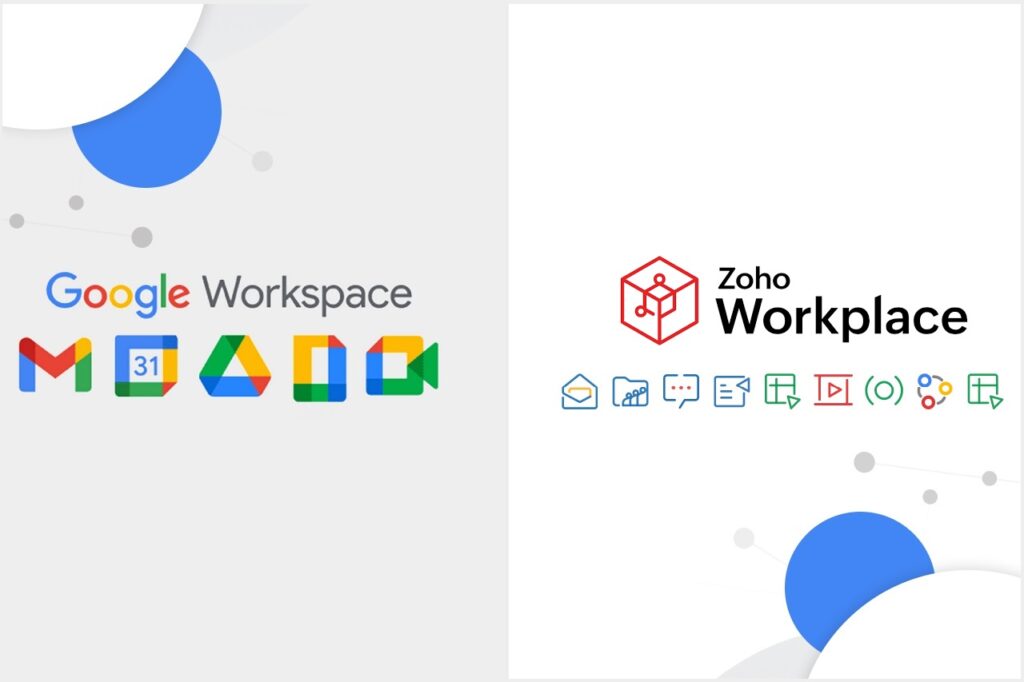
1. Introduction: Google Workspace (G Suite) vs. Zoho Workplace
In the modern digital landscape, choosing the right productivity suite is essential for businesses to streamline operations, enhance collaboration, and boost overall efficiency. Google Workspace (formerly known as G Suite) and Zoho Workplace are two prominent contenders in this arena, offering a comprehensive range of tools to cater to various organizational needs. In this comparison guide, we’ll provide you with a detailed overview of both Google Workspace and Zoho Workplace, helping you make an informed decision about which solution aligns best with your business goals.
Google Workspace:
Google Workspace, a rebranding of G Suite, is Google’s suite of cloud-based productivity and collaboration tools. Renowned for its user-friendly interface and real-time collaboration capabilities, Google Workspace integrates seamlessly with other Google services, offering a unified ecosystem that promotes efficient teamwork. With applications like Gmail, Google Drive, Google Docs, Google Sheets, Google Slides, and Google Meet, Google Workspace empowers teams to create, communicate, and collaborate effectively in both real time and offline modes. It’s especially popular among organizations seeking cloud-centric collaboration solutions.
Zoho Workplace:
Zoho Workplace is a comprehensive suite of applications designed to enhance productivity, collaboration, and communication for businesses of all sizes. Offering a wide array of tools such as Zoho Mail, Zoho Docs, Zoho Sheets, Zoho Show, and Zoho Meeting, Zoho Workplace provides an integrated platform for managing documents, communicating with colleagues, and conducting virtual meetings. Zoho’s approach focuses on customization, allowing users to tailor the suite to their specific requirements, making it a compelling choice for organizations looking for flexibility and adaptability.
Comparing Google Workspace and Zoho Workplace:
In this comparison, we will delve into various aspects of both Google Workspace and Zoho Workplace, including their features, integration capabilities, pricing models, user experiences, collaboration tools, security measures, customer support, and more. By understanding the strengths and limitations of each suite, you’ll be equipped to make a well-informed decision that aligns with your organization’s needs, goals, and preferences.
Whether you’re seeking a seamless cloud collaboration experience with Google Workspace or a highly customizable suite with Zoho Workplace, this guide will provide you with valuable insights to assist you in choosing the productivity solution that best suits your business’s unique requirements. Let’s dive into the detailed comparison to help you make the right choice for your organization’s productivity journey.
2. Features and Applications: Google Workspace vs. Zoho Workplace
The features and applications offered by a productivity suite are crucial factors in determining its suitability for your organization. Both Google Workspace and Zoho Workplace provide a range of tools to enhance collaboration, communication, and document management. Let’s explore the key features and applications offered by each suite:
Google Workspace:
- Gmail:
- Google Workspace includes Gmail, a widely used email platform known for its user-friendly interface and powerful search capabilities.
- Google Drive:
- Google Drive provides cloud storage for documents, photos, videos, and more, with easy sharing and access from any device.
- Google Docs, Sheets, Slides:
- These applications allow real-time collaboration on documents, spreadsheets, and presentations, enabling multiple users to edit simultaneously.
- Google Meet:
- Google Meet offers video conferencing and virtual meeting capabilities, allowing teams to connect and collaborate remotely.
- Google Calendar:
- Google Calendar helps users schedule appointments, meetings, and events, with easy integration across other Google services.
- Google Forms:
- Create surveys, quizzes, and forms to gather feedback and information from users.
- Google Sites:
- Design and publish internal websites or portals to share information with teams or clients.
- Google Chat:
- Google Chat enables real-time messaging and collaboration within teams.
- Google Keep:
- A note-taking app for capturing and organizing ideas, tasks, and reminders.
Zoho Workplace:
- Zoho Mail:
- Zoho Mail offers secure email communication with features like custom domains, filters, and shared mailboxes.
- Zoho Docs:
- Zoho’s document editor allows real-time collaboration on text documents, spreadsheets, and presentations.
- Zoho Sheets:
- Similar to Google Sheets, Zoho Sheets provides a spreadsheet application for data analysis and collaboration.
- Zoho Show:
- Zoho Show offers tools for creating and presenting slideshows, presentations, and multimedia content.
- Zoho Meeting:
- Zoho Meeting facilitates online meetings, webinars, and screen sharing.
- Zoho Connect:
- A collaboration platform that combines messaging, forums, and task management for teams.
- Zoho Forms:
- Create customized forms, surveys, and quizzes to gather data and feedback.
- Zoho Projects:
- A project management tool to plan, track, and collaborate on projects.
Comparing Features and Applications:
- Both Google Workspace and Zoho Workplace offer a range of applications to enhance collaboration, communication, and productivity.
- Google Workspace is known for its real-time collaboration and seamless integration with Google’s ecosystem.
- Zoho Workplace focuses on customization and offers a variety of applications tailored to different business needs.
- The choice between the two suites depends on the specific tools your organization requires and the level of customization desired.
Evaluate the features and applications offered by both suites based on your organization’s requirements. Consider factors such as real-time collaboration, communication tools, document management, and project tracking to determine which suite aligns better with your team’s workflows.
3. Integration and Ecosystem: Google Workspace vs. Zoho Workplace
The ability of a productivity suite to integrate seamlessly with other tools and platforms can greatly impact your organization’s efficiency and collaboration efforts. Both Google Workspace and Zoho Workplace offer integration capabilities, but their ecosystems and compatibility levels differ. Let’s explore how these suites integrate with other tools and platforms:
Google Workspace:
- Google Drive Integration:
- Google Workspace apps, such as Docs, Sheets, and Slides, are deeply integrated with Google Drive, allowing easy storage and sharing of files.
- Gmail Integration:
- Google Workspace integrates Gmail with other apps, making it convenient to attach files and schedule events directly from emails.
- Google Calendar Integration:
- Events and appointments can be scheduled directly from Gmail and Google Calendar, streamlining communication and time management.
- Google Meet Integration:
- Google Meet is integrated with Google Calendar, making it seamless to schedule and join video conferences.
- Third-Party Integrations:
- Google Workspace offers integration with various third-party apps through the Google Workspace Marketplace.
Zoho Workplace:
- Zoho Integrations:
- Zoho Workplace provides a suite of interconnected applications designed to work together cohesively, enhancing productivity.
- Zoho CRM Integration:
- Zoho Workplace integrates with Zoho CRM, facilitating customer relationship management and streamlined communication.
- Third-Party Integrations:
- Zoho offers integration with third-party applications through Zoho Marketplace, allowing customization and expanded functionality.
Comparing Integration and Ecosystem:
- Google Workspace’s ecosystem is based on Google’s suite of services, providing a unified platform that seamlessly integrates email, documents, storage, and communication.
- Zoho Workplace offers an interconnected suite of applications designed to integrate seamlessly within the Zoho ecosystem, promoting collaboration across different business functions.
- Google Workspace’s integration with Google Drive, Gmail, and other popular Google services is beneficial for teams familiar with Google’s ecosystem.
- Zoho Workplace’s integration with Zoho CRM and other Zoho applications may be advantageous for businesses seeking a comprehensive suite for customer relationship management and productivity.
Consider your organization’s existing tools, workflow preferences, and the degree of customization required when evaluating integration capabilities. Both Google Workspace and Zoho Workplace offer integration options that can enhance collaboration and streamline processes.
4. Pricing and Budget: Google Workspace vs. Zoho Workplace
Determining the cost-effectiveness of a productivity suite is a crucial step in the decision-making process. Both Google Workspace and Zoho Workplace offer different pricing plans to accommodate various organizational needs. Let’s delve into the pricing structures of both suites to help you make an informed decision based on your budget:
Google Workspace:
Google Workspace offers a range of pricing plans, each tailored to different business requirements:
- Business Starter:
- Price: Starting at $6/user/month (billed annually)
- Features: Professional email, 30 GB storage per user, Google Meet, shared calendars.
- Business Standard:
- Price: Starting at $12/user/month (billed annually)
- Features: All Business Starter features, 2 TB storage per user, Google Meet recordings, enhanced security and compliance.
- Business Plus:
- Price: Starting at $18/user/month (billed annually)
- Features: All Business Standard features, 5 TB storage per user, advanced security controls, and authentication.
- Enterprise:
- Price: Custom pricing
- Features: Advanced customization, unlimited storage, advanced security and compliance controls, data loss prevention.
Zoho Workplace:
Zoho Workplace offers various pricing plans designed to cater to different business sizes and requirements:
- Mail Lite:
- Price: Starting at $1/user/month (billed annually)
- Features: Ad-free email, 5 GB storage per user, custom domain, mobile sync.
- Mail Premium:
- Price: Starting at $4/user/month (billed annually)
- Features: All Mail Lite features, 50 GB storage per user, email backup, advanced filters.
- Workplace Standard:
- Price: Starting at $3/user/month (billed annually)
- Features: Mail Premium features, Zoho Docs, Sheets, Show, Zoho Meeting, and more.
- Workplace Professional:
- Price: Starting at $6/user/month (billed annually)
- Features: All Workplace Standard features, additional storage, advanced analytics, and customization options.
Comparing Pricing and Budget:
- Google Workspace offers a range of plans with varying features and storage limits, accommodating different business needs.
- Zoho Workplace’s pricing plans are flexible, allowing organizations to choose the level of features and storage that best suits their requirements.
- Consider the features offered within each plan and how well they align with your organization’s needs.
- Both suites offer cost-effective options for small to large businesses, making it important to evaluate the value you’ll receive for the price.
When comparing pricing, assess the features, storage, and capabilities provided by each suite within your budget range. Consider the scalability of the plans as your organization grows. Ultimately, the choice should balance the suite’s capabilities with your budget constraints to ensure you’re getting the best value for your investment.
Read Also : Google Workspace (G Suite) Vs Microsoft 365 (Office 365) : Which One Is Better?
5. User Experience and Interface: Google Workspace vs. Zoho Workplace
A user-friendly interface plays a crucial role in determining how quickly your team can adapt to a new productivity suite and effectively utilize its features. Both Google Workspace and Zoho Workplace offer unique user experiences and interfaces. Let’s explore how these suites prioritize user-friendliness and ease of use:
Google Workspace:
- Simplicity and Familiarity:
- Google Workspace is known for its simple and minimalist design, which provides an intuitive user experience.
- The interface is familiar to users who are already accustomed to using Google services like Gmail, Google Drive, and Google Docs.
- Unified Navigation:
- Google Workspace apps are seamlessly integrated, allowing users to move between Gmail, Google Drive, Docs, Sheets, and other tools effortlessly.
- Real-Time Collaboration:
- The interface is optimized for real-time collaboration, making it easy for multiple users to edit documents simultaneously.
- Minimal Learning Curve:
- The straightforward design and consistent user experience contribute to a minimal learning curve for new users.
Zoho Workplace:
- Customization and Flexibility:
- Zoho Workplace offers a highly customizable interface that allows users to tailor the suite to their preferences and requirements.
- Integrated Workspace:
- Zoho’s interconnected applications offer a cohesive workspace, where users can seamlessly switch between tools for different tasks.
- Task-Centric Approach:
- Zoho’s user interface emphasizes task management, making it easy for users to focus on specific projects and activities.
- Learning Resources:
- Zoho provides learning resources and tutorials to help users navigate the suite and get the most out of its features.
Comparing User Experience and Interface:
- Google Workspace’s user experience is characterized by its simplicity, real-time collaboration, and familiarity for users of Google services.
- Zoho Workplace offers a more customizable interface, allowing users to adapt the suite to their preferences and workflows.
- Consider your team’s familiarity with Google’s ecosystem and their preference for either a streamlined, consistent interface (Google Workspace) or a highly customizable experience (Zoho Workplace).
- The choice depends on your team’s comfort level with the interface and how well it aligns with your organization’s workflows.
To gauge the user experience, consider conducting user trials or demos for both suites and gather feedback from your team members. An interface that facilitates smooth navigation, efficient collaboration, and minimal learning curves can significantly contribute to your team’s productivity and satisfaction.
6. Collaboration and Real-Time Editing: Google Workspace vs. Zoho Workplace
Efficient collaboration and real-time editing capabilities are essential for modern teams to work together seamlessly on projects and documents. Both Google Workspace and Zoho Workplace offer tools that enable teams to collaborate effectively and edit documents in real time. Let’s explore how these suites facilitate collaboration and real-time editing:
Google Workspace:
- Real-Time Collaboration:
- Google Workspace is known for its robust real-time collaboration features that allow multiple users to edit documents simultaneously.
- Team members can see changes made by others in real time, promoting transparency and avoiding version conflicts.
- Comments and Suggestions:
- Users can add comments and suggestions to documents, spreadsheets, and presentations, facilitating effective communication and feedback.
- Revision History:
- Google Workspace retains a detailed revision history, allowing users to track changes, restore previous versions, and see who made specific edits.
- Google Docs Add-Ons:
- Users can enhance collaboration by using various Google Docs add-ons available in the Google Workspace Marketplace.
- Google Meet Integration:
- Google Workspace’s integration with Google Meet enables teams to have video meetings while simultaneously collaborating on documents.
Zoho Workplace:
- Real-Time Collaboration:
- Zoho Workplace offers real-time collaboration features across its applications, allowing team members to edit documents together.
- Chat Integration:
- Zoho Workplace integrates chat functionalities in its applications, enabling users to discuss projects and edits in real time.
- Version Control:
- Zoho applications provide version control, allowing users to view and revert to previous versions of documents.
- Task Management Integration:
- Zoho’s collaboration tools can be integrated with its task management applications, making it easier to assign and track tasks related to documents.
Comparing Collaboration and Real-Time Editing:
- Both Google Workspace and Zoho Workplace offer real-time collaboration features, allowing teams to work together on documents, spreadsheets, and presentations.
- Google Workspace is known for its seamless real-time editing experience and integration with Google services.
- Zoho Workplace offers integrated chat, version control, and task management features to enhance collaboration within its suite.
The choice between the two suites depends on your team’s preference for the collaboration experience and the level of integration required. If real-time collaboration is a critical factor, both suites offer robust solutions. Consider the specific collaboration features offered by each suite and how well they align with your team’s collaboration style and workflows.
7. Security and Compliance: Google Workspace vs. Zoho Workplace
Ensuring the security of your organization’s data and maintaining compliance with industry regulations are paramount concerns when choosing a productivity suite. Both Google Workspace and Zoho Workplace offer security features and compliance measures to safeguard sensitive information. Let’s compare the security and compliance aspects of these suites:
Google Workspace:
- Data Encryption:
- Google Workspace employs encryption to protect data both in transit and at rest, ensuring that information remains secure.
- Multi-Factor Authentication (MFA):
- Google Workspace supports MFA, adding an extra layer of security by requiring multiple forms of authentication.
- Advanced Phishing Protection:
- Google Workspace includes AI-powered phishing protection to detect and prevent malicious email attacks.
- Data Loss Prevention (DLP):
- Google Workspace offers DLP features to prevent the unauthorized sharing of sensitive information in emails and documents.
- Mobile Device Management (MDM):
- Administrators can manage and secure mobile devices accessing company data through MDM controls.
- Security Center:
- Google Workspace Security Center provides insights into security threats and breaches, enabling proactive measures.
Zoho Workplace:
- Data Encryption:
- Zoho Workplace encrypts data during transmission and storage to maintain confidentiality.
- Multi-Factor Authentication (MFA):
- Zoho Workplace supports MFA to enhance user authentication.
- Advanced Security Controls:
- Zoho offers features like IP restrictions, login history, and session management for added security.
- Compliance Features:
- Zoho Workplace provides tools to help organizations comply with regulations such as GDPR and HIPAA.
- Admin Controls:
- Administrators have control over user access, data sharing, and permissions.
Comparing Security and Compliance:
- Both Google Workspace and Zoho Workplace prioritize data security and offer features such as encryption and multi-factor authentication.
- Google Workspace’s integration with Google’s ecosystem offers advanced threat protection and AI-powered phishing detection.
- Zoho Workplace provides robust security controls, compliance features, and customization options to meet specific business needs.
When evaluating security and compliance, consider your organization’s industry regulations and data sensitivity. Both suites offer solid security measures, but the choice depends on your specific requirements and how well the suite aligns with your security goals and regulatory needs.
8. Customer Support and Resources: Google Workspace vs. Zoho Workplace
Effective customer support and accessible resources are essential for organizations to resolve issues and maximize the potential of a productivity suite. Both Google Workspace and Zoho Workplace offer customer support and resources to assist users in navigating the platforms. Let’s compare the customer support and resources provided by these suites:
Google Workspace:
- Google Workspace Help Center:
- Google offers an extensive online Help Center with articles, guides, and tutorials covering various features and tasks.
- Community Support:
- Users can engage with the Google Workspace community to ask questions, share insights, and troubleshoot issues.
- Phone and Email Support:
- Google Workspace provides phone and email support for customers on specific plans, offering assistance for technical issues.
- 24/7 Support:
- Premium support plans offer 24/7 access to Google’s customer support team for critical issues.
Zoho Workplace:
- Zoho Help Center:
- Zoho provides a comprehensive Help Center containing documentation, tutorials, and FAQs for each application.
- Community Forums:
- Users can participate in Zoho’s community forums to interact with other users, share experiences, and seek assistance.
- Phone and Email Support:
- Zoho offers phone and email support to help users address technical queries and concerns.
- Premium Support Plans:
- Zoho provides premium support plans with faster response times and dedicated support personnel.
Comparing Customer Support and Resources:
- Both Google Workspace and Zoho Workplace offer online Help Centers and community support options.
- Google Workspace provides 24/7 support for certain plans, which can be advantageous for organizations with critical support needs.
- Zoho Workplace offers premium support plans with dedicated assistance and faster response times.
When evaluating customer support, consider the level of assistance your organization requires and the support channels that align with your team’s preferences. Assess the availability of premium support plans if your organization requires dedicated support personnel for quick issue resolution. Utilize the available resources to maximize your team’s understanding and proficiency with the suite’s features and capabilities.
Read Also : Guide : How To Create Google Workspace (G Suite) Account?
9. Mobile Access: Google Workspace vs. Zoho Workplace
In today’s mobile-centric world, having access to productivity tools on mobile devices is essential for staying connected and productive while on the go. Both Google Workspace and Zoho Workplace offer mobile apps to ensure that users can work efficiently from their smartphones and tablets. Let’s compare the mobile access provided by these suites:
Google Workspace:
- Mobile Apps:
- Google Workspace offers dedicated mobile apps for each of its applications, including Gmail, Google Drive, Docs, Sheets, Slides, and more.
- Cross-Device Sync:
- Changes made on mobile devices sync seamlessly with the cloud and desktop versions of Google Workspace applications.
- Real-Time Collaboration:
- Users can collaborate in real time on documents and presentations using the mobile apps.
- Offline Access:
- Google Workspace apps allow users to access and edit documents even when offline, with changes syncing once connectivity is restored.
- Mobile Management:
- Administrators can manage mobile devices accessing Google Workspace through Mobile Device Management (MDM) controls.
Zoho Workplace:
- Mobile Apps:
- Zoho Workplace offers mobile apps for various applications, including Zoho Mail, Zoho Docs, Zoho Sheets, Zoho Show, and more.
- Cross-Device Sync:
- Like Google Workspace, Zoho Workplace apps sync across devices, ensuring seamless access to documents and data.
- Offline Access:
- Zoho Workplace apps allow offline access, enabling users to work on documents even when not connected to the internet.
- Mobile Management:
- Zoho provides mobile management features to ensure secure access and data protection on mobile devices.
Comparing Mobile Access:
- Both Google Workspace and Zoho Workplace offer dedicated mobile apps, cross-device synchronization, real-time collaboration, and offline access.
- Mobile management features ensure security and control over mobile device access for both suites.
Consider the features and functionality offered by the mobile apps of both suites and evaluate how well they align with your organization’s mobility requirements. Test the mobile apps during trial periods to ensure they provide a smooth and productive experience for your team members who frequently work on the go.
10. Trial Period and Gathering Feedback: Google Workspace vs. Zoho Workplace
Before making a final decision on which productivity suite to adopt, it’s essential to take advantage of trial periods offered by both Google Workspace and Zoho Workplace. During these trials, you can gather feedback from your team members to assess how well each suite meets your organization’s needs. Let’s explore how to effectively utilize trial periods and gather feedback:
Google Workspace:
- Trial Period:
- Sign up for the trial period of Google Workspace to explore its features, applications, and integrations firsthand.
- Test various tools like Gmail, Google Drive, Docs, Sheets, and Meet to understand their usability and suitability for your team.
- User Training:
- Provide your team with access to the suite during the trial and offer training sessions or resources to help them navigate the tools.
- Feedback Collection:
- Encourage team members to provide feedback on their experience with Google Workspace, including likes, dislikes, and areas for improvement.
Zoho Workplace:
- Trial Period:
- Take advantage of Zoho Workplace’s trial period to explore its applications, customization options, and integration capabilities.
- User Training:
- Familiarize your team with the suite’s applications during the trial and offer guidance on using the features effectively.
- Feedback Collection:
- Request feedback from your team members about their experience with Zoho Workplace, paying attention to how well it aligns with their workflows.
Gathering Feedback:
- Feedback Surveys:
- Create surveys or questionnaires to gather structured feedback from team members about their experience with each suite.
- User Interviews:
- Conduct one-on-one interviews or group discussions to delve deeper into team members’ insights and opinions.
- Testing Different Scenarios:
- Encourage your team to test various scenarios, such as real-time collaboration, document sharing, and mobile access, and collect feedback on their observations.
- Pros and Cons List:
- Encourage team members to create lists of pros and cons for each suite based on their trial experience.
Utilizing Feedback:
- Analyze the feedback collected during the trial periods to gain insights into the strengths and weaknesses of both Google Workspace and Zoho Workplace.
- Consider how well each suite aligns with your team’s collaboration style, communication preferences, and overall productivity requirements.
Gathering feedback from your team members ensures that the final decision is based on firsthand experience and input from those who will be using the suite on a daily basis. This approach contributes to a more informed and collective decision-making process.
11. Decision Making: Google Workspace vs. Zoho Workplace
After thoroughly exploring the features, capabilities, and trial experiences of both Google Workspace and Zoho Workplace, it’s time to make an informed decision based on your organization’s specific needs and goals. Here’s a step-by-step guide to aid you in making the right choice:
Step 1: Review Evaluation Criteria:
- Recap the evaluation criteria you considered throughout the comparison process, including features, integration, pricing, user experience, collaboration, security, customer support, and mobile access.
Step 2: Prioritize Needs:
- Identify the critical needs of your organization, whether it’s real-time collaboration, customization, security, compliance, or mobile access.
Step 3: Align with Business Goals:
- Determine how well each suite aligns with your organization’s broader goals, such as enhancing productivity, streamlining communication, or improving document management.
Step 4: Evaluate User Feedback:
- Analyze the feedback collected from your team members during the trial periods, taking into account their preferences, observations, and suggestions.
Step 5: Consider Integration:
- Assess how well each suite integrates with your existing tools and platforms. Choose the suite that seamlessly fits into your workflow and enhances productivity.
Step 6: Budget Constraints:
- Review the pricing plans and budget implications of both suites. Consider the value provided by each suite in relation to its cost.
Step 7: Future Scalability:
- Consider the scalability of the chosen suite. Will it meet your organization’s needs as it grows and evolves?
Step 8: Customization vs. Familiarity:
- Determine whether your team prefers the customization options offered by Zoho Workplace or the familiarity and seamless integration of Google Workspace.
Step 9: Consult Stakeholders:
- Involve key stakeholders in the decision-making process. Their insights and perspectives can provide valuable input.
Step 10: Final Decision:
- Based on the collective evaluation, prioritize your organization’s needs, goals, and preferences to make the final decision.
Step 11: Plan Implementation:
- Once you’ve made the decision, create an implementation plan that includes transitioning data, training, and setting up the chosen suite.
Step 12: Monitor and Adapt:
- After implementation, monitor how well the chosen suite meets your organization’s requirements. Be prepared to adapt and make adjustments if needed.
The decision between Google Workspace and Zoho Workplace hinges on how well each suite aligns with your organization’s unique needs, goals, and preferences. Carefully consider the features, collaboration capabilities, security measures, and overall user experience to make a decision that will enhance your team’s productivity and efficiency. Remember that both suites have their own strengths, so choose the one that best supports your organization’s growth and success.
12. Implementation and Migration: Google Workspace vs. Zoho Workplace
Once you’ve made the decision to adopt either Google Workspace or Zoho Workplace, the next crucial step is to plan and execute a smooth implementation and migration process. Successful implementation ensures that your team can seamlessly transition to the new productivity suite while minimizing disruptions. Here’s a guide to help you navigate the implementation and migration process:
Step 1: Define Implementation Goals:
- Clearly outline your implementation goals and objectives. Identify what you aim to achieve with the new productivity suite.
Step 2: Establish an Implementation Team:
- Assemble a dedicated team responsible for overseeing the implementation process. This team should include IT personnel, project managers, and relevant stakeholders.
Step 3: Data Assessment and Preparation:
- Evaluate your existing data and documents to determine what needs to be migrated to the new suite. Organize and clean up data before migration.
Step 4: Choose a Migration Strategy:
- Decide whether you’ll migrate all data at once or in phases. Consider the size of your organization and the complexity of your data.
Step 5: Data Migration:
- Collaborate with the support teams of Google Workspace or Zoho Workplace to initiate the data migration process. Ensure data integrity and accuracy during migration.
Step 6: User Training:
- Provide comprehensive training sessions for your team to familiarize them with the new suite’s features, interface, and collaboration tools.
Step 7: Customization and Setup:
- Customize the suite to align with your organization’s preferences and requirements. Set up user accounts, permissions, and access levels.
Step 8: Communication:
- Keep your team informed about the upcoming changes, implementation timelines, and the benefits of the new suite.
Step 9: Pilot Testing:
- Conduct pilot testing with a smaller group of users to identify any issues or challenges and refine your implementation strategy.
Step 10: Full Rollout:
- Once you’re confident in the implementation, roll out the new suite to the entire organization. Provide ongoing support during this transition phase.
Step 11: Monitor and Evaluate:
- Continuously monitor how well the new suite is being adopted by your team. Gather feedback and address any concerns promptly.
Step 12: Continuous Improvement:
- Regularly assess the suite’s impact on productivity and collaboration. Make adjustments as needed to optimize its usage.
Step 13: Support and Troubleshooting:
- Provide ongoing support and troubleshooting resources for your team as they become more familiar with the new suite.
Step 14: Documentation:
- Create documentation, guides, and resources to help users navigate the suite’s features and troubleshoot common issues.
Implementation and migration require careful planning, thorough preparation, and a dedicated implementation team. Both Google Workspace and Zoho Workplace offer support and resources to guide you through the process. By following a structured approach and ensuring effective communication, training, and support, you can transition smoothly to the new productivity suite while maximizing its benefits for your organization.
Read : How To Contact Google UK Customer Support [Phone, Email & Online Chat] ?
Conclusion:
The decision between Google Workspace and Zoho Workplace depends on your organization’s unique requirements, priorities, and preferences. Use the step-by-step guide and table of content to systematically compare the features and capabilities of both suites. Take your time, involve key stakeholders, and consider factors such as collaboration style, integration needs, and budget constraints to make an informed choice that enhances your organization’s productivity and efficiency.
