Google Workspace, formerly known as G Suite, offers a suite of powerful cloud-based tools for businesses, organizations, and individuals to enhance productivity and collaboration. Whether you’re a small business owner or part of a large enterprise, creating a Google Workspace account can transform the way you work. This step-by-step guide will walk you through the process of creating a Google Workspace account, from choosing a plan to setting up your domain and accessing the tools you need.
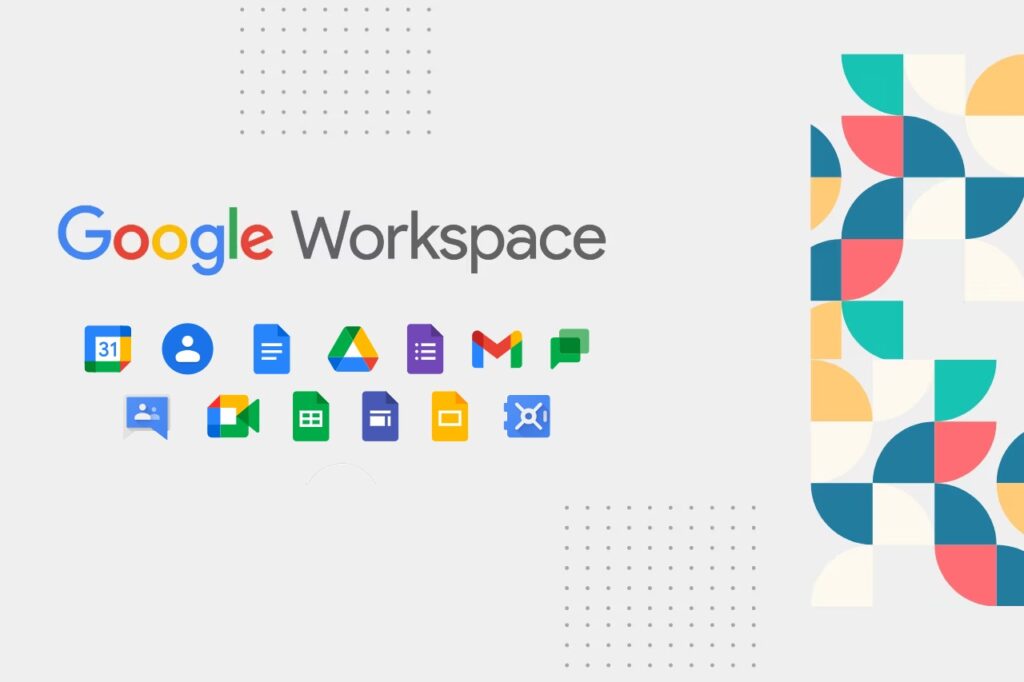
Step 1: Getting Started
- Visit the Google Workspace Website: Open your web browser and navigate to the official Google Workspace website: https://workspace.google.
- Explore Plans: Browse through the available plans (Business Starter, Business Standard, Business Plus) to determine which one aligns with your organization’s needs.
Step 2: Selecting a Plan
- Choose Your Plan: Click on the plan that best suits your requirements. Each plan offers varying features and pricing.
- Select the Number of Users: Indicate how many user licenses you need. This determines the number of individuals who can use Google Workspace within your organization.
Step 3: Creating Your Account
- Enter Your Business Information: Provide your business name, country, and number of employees. This helps Google tailor your experience.
- Enter Your Domain: If you already have a domain (e.g., yourcompany.com), enter it. If not, you can purchase a new domain through Google.
Step 4: Customizing Your Domain
- Verify Domain Ownership: If you’re using an existing domain, verify ownership by adding a DNS record or uploading a verification file to your website.
- Purchase a New Domain (Optional): If you’re buying a new domain through Google, follow the prompts to select and purchase your desired domain name.
Step 5: Setting Up Your Administrator Account
- Create Your Administrator Account: Provide your first and last name for the administrator account.
- Choose Your Administrator Username: Create a unique username (often [email protected]) for your administrator account.
- Set a Strong Password: Choose a secure password that includes a mix of uppercase and lowercase letters, numbers, and special characters.
Step 6: Review and Payment
- Enter Payment Information: Provide your credit card information for billing purposes.
- Review Your Plan Details: Carefully review the plan details, including pricing and billing frequency (monthly or annually).
Read Also : How To Use Google Workspace (G Suite)?
Step 7: Additional Information
- Provide Contact Details: Enter your business’s contact information, including your phone number and physical address.
- Opt-In for Updates: Choose whether you want to receive product updates, news, and special offers from Google.
Step 8: Agreement and Activation
- Agree to Terms: Read and agree to the Google Workspace Terms of Service and the Data Processing Amendment.
- Activate Your Account: Click the “Submit and Activate” button to initiate the account setup process.
Step 9: Verifying Your Email Address
- Check Your Email: Open your email inbox and look for a verification email from Google Workspace.
- Click the Verification Link: Click on the verification link in the email to confirm your email address.
Step 10: Accessing the Admin Console
- Login to Admin Console: After verifying your email, you’ll be directed to the Google Workspace Admin Console.
- Administrator Account Login: Use the administrator account credentials you created to log in to the Admin Console.
Step 11: Adding Users and Configuring Settings
- Add User Accounts: In the Admin Console, click on “Users” and then “Add new users.” Enter the users’ names, usernames, and passwords. Assign roles (User, Admin, Super Admin) as needed.
- Configure Settings: Customize apps and settings for your organization, including security features, email preferences, and more.
Step 12: Exploring Google Workspace Apps
- Accessing the Apps: Log in to your Google Workspace account and explore the suite of apps, including Gmail, Google Drive, Google Docs, Google Sheets, Google Slides, Google Calendar, and more.
- Onboarding Users: Share login information with your users, and encourage them to explore the apps and their features.
Read Also : How To Contact Google UK Customer Support [Phone, Email & Online Chat] ?
Congratulations! You’ve successfully created your Google Workspace account. As you and your team start using the suite of tools, you’ll experience improved collaboration, streamlined workflows, and enhanced productivity. Google Workspace provides a wealth of support resources, including help articles, tutorials, and customer support, to assist you along the way. Remember to regularly review your account settings to ensure your organization’s needs are met as you grow and evolve.
