Choosing between Google Workspace and Microsoft 365 for your business or personal needs is a significant decision that can impact productivity, collaboration, and overall workflow. Both suites offer a range of applications and features, each with its own strengths and considerations. This guide will help you make an informed choice by examining the key features, advantages, and considerations of both Google Workspace and Microsoft 365.
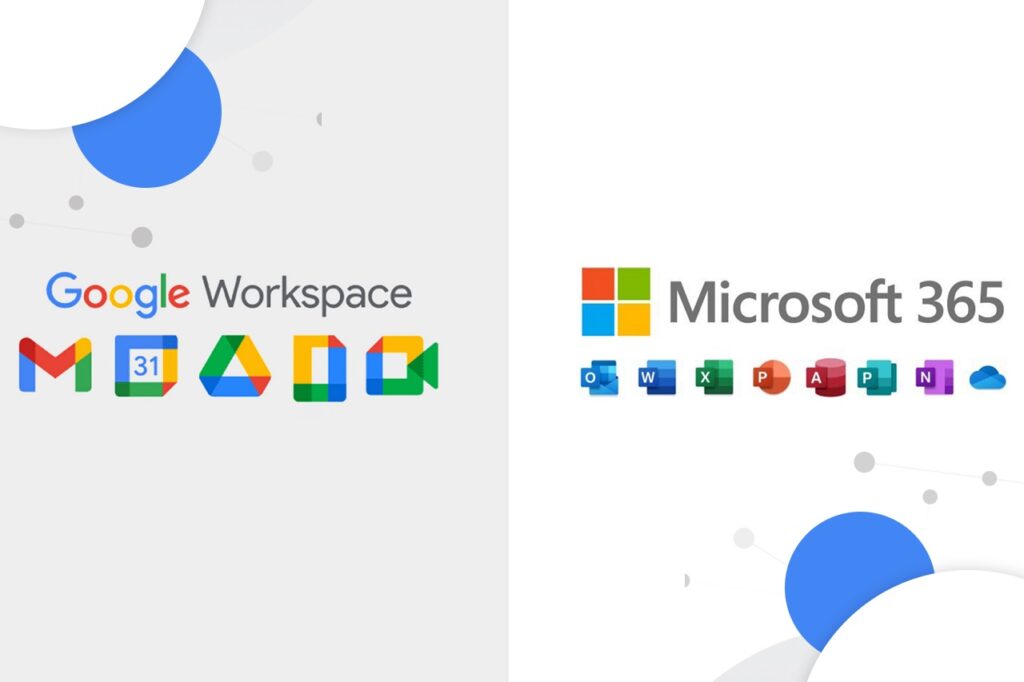
1. Introduction: Google Workspace vs. Microsoft 365
In the ever-evolving landscape of digital productivity, two giants stand out: Google Workspace and Microsoft 365. These comprehensive suites of cloud-based tools are designed to enhance collaboration, streamline workflows, and empower individuals, businesses, and organizations to reach their full potential. Let’s take a closer look at each of these suites and their core offerings.
Google Workspace (Formerly G Suite):
Google Workspace, formerly known as G Suite, is Google’s answer to modern collaboration and productivity needs. Built around the power of the cloud, Google Workspace offers a suite of applications designed to facilitate communication, document creation, and seamless teamwork. Key components of Google Workspace include:
- Gmail: The widely popular email service provides a secure, intuitive platform for efficient communication, backed by Google’s advanced spam filtering and organization features.
- Google Drive: A cloud-based file storage and synchronization solution that allows users to access their documents, photos, and videos from anywhere with an internet connection.
- Google Docs, Sheets, and Slides: These collaborative productivity tools offer real-time editing, commenting, and version history tracking, enabling teams to work together on documents, spreadsheets, and presentations.
- Google Meet: A video conferencing tool that has become integral to remote work, enabling seamless virtual meetings and collaboration.
- Google Calendar: A smart calendar application that helps users manage their schedules, appointments, and events efficiently.
- Google Forms: A survey and data collection tool that simplifies the process of creating and analyzing forms and questionnaires.
Microsoft 365 (Formerly Office 365):
Microsoft 365, previously known as Office 365, is Microsoft’s comprehensive suite of tools designed to empower users with a range of applications for productivity, communication, and content creation. It seamlessly combines traditional desktop software with cloud-based services to offer a complete productivity ecosystem. Key components of Microsoft 365 include:
- Microsoft Word, Excel, PowerPoint: These flagship applications have been reimagined for the cloud, offering familiar document creation, spreadsheet management, and presentation tools.
- Outlook: A robust email client with advanced organizational features and seamless integration with other Microsoft 365 apps.
- OneDrive: A cloud storage solution that syncs files across devices, enabling easy access to documents and collaboration.
- Microsoft Teams: A hub for teamwork, offering chat, video conferencing, file sharing, and collaboration in a single platform.
- SharePoint: A platform for building intranet sites and content management systems, fostering collaboration and sharing within organizations.
- OneNote: A digital notebook that enables users to capture ideas, take notes, and organize information across various devices.
Both Google Workspace and Microsoft 365 are tailored to modern work environments, catering to remote teams, freelancers, and businesses of all sizes. While Google Workspace excels in real-time collaboration and simplicity, Microsoft 365 offers a comprehensive suite of tools with deep integration into Windows environments. The choice between the two depends on your organization’s needs, existing technology infrastructure, and user preferences. As the digital landscape continues to evolve, both suites remain at the forefront, transforming the way we work, communicate, and collaborate.
2. Applications and Features: Google Workspace vs. Microsoft 365
Google Workspace and Microsoft 365 are known for their extensive suite of applications that cater to various productivity, communication, and collaboration needs. Let’s delve into the key applications and features offered by each suite to understand their capabilities better.
Google Workspace:
- Gmail:
- Features: Email with advanced spam protection, filters, and organized inbox.
- Collaboration: Real-time collaboration with Google Docs and other apps, built-in chat, and video meetings through Google Meet.
- Google Drive:
- Features: Cloud storage with file synchronization and sharing capabilities.
- Collaboration: Real-time collaboration on documents, spreadsheets, and presentations.
- Google Docs, Sheets, Slides:
- Features: Cloud-based document, spreadsheet, and presentation creation and editing tools.
- Collaboration: Simultaneous editing, commenting, and version history tracking.
- Google Meet:
- Features: Video conferencing platform with screen sharing, chat, and integration with Google Calendar.
- Collaboration: Seamless video meetings for remote collaboration and communication.
- Google Calendar:
- Features: Smart calendar application for scheduling events, meetings, and appointments.
- Integration: Integrates with other Google Workspace apps for enhanced scheduling.
- Google Forms:
- Features: Tool for creating surveys, questionnaires, and feedback forms.
- Collaboration: Collect and analyze data efficiently for decision-making.
Microsoft 365:
- Microsoft Word, Excel, PowerPoint:
- Features: Industry-standard applications for word processing, spreadsheets, and presentations.
- Integration: Seamless transition between desktop and cloud-based versions.
- Outlook:
- Features: Email client with advanced organizational tools, focused inbox, and integrations.
- Collaboration: Integration with Microsoft Teams and other Microsoft 365 apps.
- OneDrive:
- Features: Cloud storage solution for files and documents, with version history and sharing options.
- Collaboration: Integration with SharePoint and collaborative editing.
- Microsoft Teams:
- Features: Hub for teamwork offering chat, video conferencing, file sharing, and collaboration in one platform.
- Collaboration: Real-time communication and collaboration for remote and distributed teams.
- SharePoint:
- Features: Platform for building intranet sites, content management, and team collaboration.
- Integration: Seamlessly integrates with Microsoft 365 apps for improved teamwork.
- OneNote:
- Features: Digital notebook for note-taking, capturing ideas, and organizing information.
- Collaboration: Sharing and collaboration on notes with team members.
Comparing Applications and Features:
- Collaboration:
- Google Workspace emphasizes real-time collaboration, allowing multiple users to work on the same document simultaneously.
- Microsoft 365 offers collaboration through cloud-based applications as well as integration with Microsoft Teams for seamless communication.
- Integration:
- Google Workspace apps are tightly integrated with each other and with other Google services.
- Microsoft 365 offers deep integration with Windows environments and seamless transitions between desktop and cloud-based applications.
- Customization:
- Both suites allow for customization and branding, but Google Workspace’s simplicity might make it easier for smaller businesses to set up.
- Offline Access:
- Google Workspace offers offline access to files through Google Drive’s offline mode.
- Microsoft 365 provides offline access through desktop applications.
3. Collaboration and Real-Time Editing: Google Workspace vs. Microsoft 365
Collaboration and real-time editing are essential aspects of modern productivity suites. Both Google Workspace and Microsoft 365 offer tools that enable teams to work together seamlessly on documents, presentations, and more. Let’s compare their collaboration and real-time editing features to understand how they facilitate teamwork and enhance productivity.
Google Workspace:
- Real-Time Collaboration:
- Google Workspace is renowned for its robust real-time collaboration features.
- Multiple users can work simultaneously on the same document, spreadsheet, or presentation.
- Changes made by one user are reflected instantly for all collaborators.
- Simultaneous Editing:
- Users can edit text, add comments, and make formatting changes concurrently.
- Collaboration is seamless and efficient, with changes appearing in real time as users type.
- Commenting and Suggestions:
- Collaborators can leave comments directly within documents.
- Suggestions mode allows users to propose changes without directly altering the original content.
- Version History:
- Google Workspace maintains a detailed version history of documents.
- Users can review changes, revert to previous versions, and track editing activity.
- Google Docs Add-ons:
- Third-party add-ons enhance functionality by offering specialized features within documents.
Microsoft 365:
- Real-Time Co-Authoring:
- Microsoft 365 enables real-time co-authoring across various applications.
- Users can collaborate on Word documents, Excel spreadsheets, and PowerPoint presentations simultaneously.
- Co-Authoring in Desktop and Online Apps:
- Co-authoring works in both desktop applications and cloud-based versions.
- Teams can collaborate whether using online or offline tools.
- Commenting and Reviewing:
- Users can add comments, track changes, and suggest edits within documents.
- Review features enable comprehensive collaboration and feedback.
- Version Control:
- Microsoft 365 maintains version history for documents, enabling users to compare changes and revert to previous versions.
- Microsoft Teams Integration:
- Co-authoring is seamlessly integrated with Microsoft Teams, fostering collaboration and communication within projects.
Comparing Collaboration and Real-Time Editing:
- Both Google Workspace and Microsoft 365 offer robust real-time collaboration features, allowing teams to work together on documents regardless of location.
- Google Workspace’s strength lies in its seamless and immediate real-time collaboration, while Microsoft 365 offers flexibility by enabling co-authoring in both desktop and online applications.
- Microsoft 365’s integration with Microsoft Teams enhances collaboration by providing a unified platform for communication, file sharing, and real-time editing.
- Google Workspace’s simplicity and user-friendly interface make it especially suitable for organizations seeking intuitive real-time collaboration tools.
- For organizations already accustomed to Microsoft’s suite of applications, Microsoft 365’s co-authoring capabilities provide a seamless transition to cloud-based collaboration.
4. Integration: Google Workspace vs. Microsoft 365
Integration capabilities play a crucial role in the efficiency of a productivity suite. Both Google Workspace and Microsoft 365 offer integration with various applications and services to enhance collaboration and streamline workflows. Let’s explore how these suites integrate with other tools and platforms.
Google Workspace:
- Gmail Integration:
- Google Workspace seamlessly integrates with Gmail for efficient email management.
- Users can access Google Workspace apps directly from their Gmail inbox.
- Google Drive Integration:
- Files from Google Drive can be easily shared and attached in Gmail and other Google Workspace apps.
- Collaborators can access documents without leaving their email interface.
- Google Calendar Integration:
- Google Workspace’s calendar syncs with Gmail, allowing users to schedule appointments, meetings, and events seamlessly.
- Google Meet Integration:
- Google Meet can be scheduled directly from Google Calendar, streamlining the process of setting up virtual meetings.
- Google Workspace Marketplace:
- A marketplace that offers third-party apps and add-ons to enhance the functionality of Google Workspace apps.
Microsoft 365:
- Outlook Integration:
- Microsoft 365 integrates with Outlook, providing a unified platform for email, calendaring, and tasks.
- Users can access Microsoft 365 apps from their Outlook inbox.
- OneDrive Integration:
- Files stored in OneDrive can be easily shared and attached in Outlook and other Microsoft 365 apps.
- Seamless collaboration on documents and attachments.
- Microsoft Teams Integration:
- Integration with Microsoft Teams provides a central hub for communication, file sharing, and collaborative work.
- SharePoint Integration:
- Files and documents can be stored on SharePoint sites, enhancing team collaboration and content management.
- Microsoft AppSource:
- A marketplace offering a wide range of third-party applications and solutions that integrate with Microsoft 365 apps.
Comparing Integration:
- Both suites offer extensive integration capabilities, allowing users to work seamlessly between their productivity tools.
- Google Workspace excels in its simplicity and tight integration with other Google services, making it a strong choice for organizations heavily reliant on Google’s ecosystem.
- Microsoft 365’s integration is deeply embedded within Windows environments and offers a comprehensive suite of tools, making it a preferred choice for businesses accustomed to Microsoft products.
- Google Workspace’s integration is more focused on its own ecosystem, whereas Microsoft 365’s integration extends to both Microsoft and third-party services.
- The choice between the two suites should consider your organization’s existing technology stack, preferred platforms, and desired level of integration.
Read : How To Contact Microsoft UK Customer Support [Phone, Email & Online Chat] ?
5. Offline Access: Google Workspace vs. Microsoft 365
Offline access is a crucial feature for productivity suites, ensuring that users can continue working even without an internet connection. Both Google Workspace and Microsoft 365 provide options for offline access to their respective applications. Let’s explore how each suite enables users to work offline.
Google Workspace:
- Offline Mode for Google Drive:
- Google Drive offers an offline mode that allows users to access and edit documents, spreadsheets, and presentations even without an active internet connection.
- Changes made offline are synchronized when the device reconnects to the internet.
- Offline Mode for Google Docs, Sheets, Slides:
- Google Workspace apps like Docs, Sheets, and Slides also support offline access.
- Users can create, edit, and view documents offline, and the changes will be synced once the device is online.
- Offline Gmail:
- Gmail provides an offline mode where users can read, search, and compose emails without an internet connection.
- Emails sent or drafted offline are automatically sent when the device is online.
- Offline Access on Mobile Apps:
- Google Workspace mobile apps for Android and iOS provide offline access, allowing users to work on documents and emails offline.
Microsoft 365:
- Offline Access to Desktop Applications:
- Microsoft 365 desktop applications like Word, Excel, and PowerPoint offer full functionality offline.
- Users can create, edit, and save documents locally, and changes are synchronized when they reconnect to the internet.
- OneDrive Offline Mode:
- OneDrive provides offline access to files stored in the cloud.
- Users can mark files for offline availability, ensuring they can be accessed even without an internet connection.
- Outlook Offline Mode:
- Outlook offers an offline mode where users can view, reply to, and compose emails offline.
- Actions taken offline are synced when the device connects to the internet.
Comparing Offline Access:
- Both Google Workspace and Microsoft 365 offer offline access to their applications, enabling users to work without an internet connection.
- Google Workspace’s strength lies in its seamless cloud-based collaboration, allowing real-time editing and collaboration even in offline mode.
- Microsoft 365’s desktop applications provide a familiar offline experience for users who are accustomed to working with applications like Word, Excel, and PowerPoint.
6. Mobile Apps: Google Workspace vs. Microsoft 365
In today’s mobile-centric world, productivity on the go is crucial. Both Google Workspace and Microsoft 365 offer mobile apps for Android and iOS devices, allowing users to access their documents, emails, and collaboration tools from anywhere. Let’s explore the mobile app offerings of both suites and how they enhance productivity on mobile devices.
Google Workspace:
- Gmail Mobile App:
- The Gmail app provides a user-friendly interface for managing emails, organizing conversations, and searching for messages.
- Users can access their Gmail accounts and send/receive emails on the go.
- Google Drive Mobile App:
- The Google Drive app enables users to access their stored files, documents, photos, and videos from their mobile devices.
- Files can be organized, downloaded, and shared directly from the app.
- Google Docs, Sheets, Slides Mobile Apps:
- Google Workspace apps like Docs, Sheets, and Slides offer mobile versions that allow users to view, edit, and collaborate on documents from their smartphones or tablets.
- Google Calendar Mobile App:
- The Google Calendar app provides a mobile-friendly platform for scheduling events, setting reminders, and managing appointments on the go.
- Google Meet Mobile App:
- The Google Meet app facilitates video conferencing, allowing users to join virtual meetings and communicate with colleagues while mobile.
Microsoft 365:
- Outlook Mobile App:
- The Outlook app offers a comprehensive email experience, including email management, calendar integration, and easy access to attachments.
- OneDrive Mobile App:
- The OneDrive app enables users to access and manage files stored in the cloud, download files for offline use, and share documents directly from the app.
- Microsoft Office Mobile Apps:
- Microsoft’s mobile versions of Word, Excel, and PowerPoint allow users to create, edit, and view documents on their mobile devices.
- Microsoft Teams Mobile App:
- The Microsoft Teams app extends the collaborative features of Teams to mobile devices, enabling users to chat, hold meetings, and access shared files.
Comparing Mobile Apps:
- Both Google Workspace and Microsoft 365 provide mobile apps that offer a consistent experience across Android and iOS devices.
- Google Workspace’s mobile apps are known for their simplicity and seamless collaboration features, making them suitable for teams that prioritize real-time collaboration.
- Microsoft 365’s mobile apps provide a familiar interface for users accustomed to Microsoft’s desktop applications, allowing them to work on documents and communicate effectively while mobile.
- Integration with other suite applications and cloud services ensures that users can transition seamlessly between mobile and desktop work environments.
7. Pricing: Google Workspace vs. Microsoft 365
Understanding the pricing options and plans for Google Workspace and Microsoft 365 is essential for making an informed decision about which suite best fits your organization’s budget and needs. Both suites offer various plans tailored to different user requirements. Let’s explore the pricing structures and plans offered by each suite.
Google Workspace:
Google Workspace offers a range of plans designed to accommodate different organizational needs. The pricing varies based on features, storage, and additional services.
- Business Starter:
- Price: Starting at $6/user/month (billed annually)
- Features: Professional email, 30 GB storage, Google Meet, shared calendars, Google Drive, security and management controls.
- Business Standard:
- Price: Starting at $12/user/month (billed annually)
- Features: All Business Starter features, 2 TB storage per user, Google Meet recordings, enhanced security and compliance.
- Business Plus:
- Price: Starting at $18/user/month (billed annually)
- Features: All Business Standard features, 5 TB storage per user, advanced security controls, and authentication.
- Enterprise:
- Price: Custom pricing
- Features: Advanced customization, unlimited storage, advanced security and compliance controls, data loss prevention.
Microsoft 365:
Microsoft 365 provides a range of plans that cater to different business sizes and requirements. Pricing varies based on features, apps, and levels of security and compliance.
- Microsoft 365 Business Basic:
- Price: Starting at $5/user/month (annual commitment)
- Features: Web and mobile versions of Office apps, 1 TB OneDrive storage, Exchange email, Microsoft Teams.
- Microsoft 365 Business Standard:
- Price: Starting at $12.50/user/month (annual commitment)
- Features: All Business Basic features, desktop versions of Office apps, Outlook, SharePoint, Microsoft Teams.
- Microsoft 365 Business Premium:
- Price: Starting at $20/user/month (annual commitment)
- Features: All Business Standard features, advanced security and device management, Azure Active Directory.
- Microsoft 365 Apps for Enterprise:
- Price: Starting at $8/user/month (annual commitment)
- Features: Desktop versions of Office apps without email or OneDrive storage.
- Microsoft 365 E3:
- Price: Starting at $32/user/month (annual commitment)
- Features: All Business Premium features, advanced security, compliance, and analytics.
- Microsoft 365 E5:
- Price: Starting at $57/user/month (annual commitment)
- Features: All E3 features, advanced security, compliance, and advanced analytics.
Comparing Pricing:
- Google Workspace’s pricing structure is simpler, with fewer plans to choose from.
- Microsoft 365 offers a broader range of plans, allowing businesses to select the one that best aligns with their specific needs and requirements.
- Google Workspace’s pricing may be more straightforward for organizations seeking a cloud-centric collaboration suite.
- Microsoft 365’s range of plans provides flexibility for organizations looking for varying levels of Office apps, security, and compliance features.
8. Security and Compliance: Google Workspace vs. Microsoft 365
Security and compliance are paramount considerations when choosing a productivity suite for your organization. Both Google Workspace and Microsoft 365 offer robust security measures and compliance features to protect sensitive data and ensure regulatory adherence. Let’s compare the security and compliance offerings of these suites.
Google Workspace:
- Data Encryption:
- Google Workspace employs encryption for data in transit and at rest, ensuring that sensitive information remains secure.
- Two-Step Verification:
- Two-factor authentication adds an extra layer of security to user accounts, reducing the risk of unauthorized access.
- Advanced Phishing and Spam Protection:
- Google Workspace includes advanced email filtering and spam protection to prevent phishing attacks and malicious emails.
- Security Key Enforcement:
- Administrators can enforce the use of physical security keys for enhanced user authentication.
- Data Loss Prevention (DLP):
- Google Workspace offers DLP features to prevent the accidental sharing of sensitive information in emails and files.
- Mobile Device Management (MDM):
- Administrators can manage and secure mobile devices accessing company data through MDM controls.
- Security Center and Alerts:
- Google Workspace Security Center provides insights into security threats and breaches, enabling proactive measures.
Microsoft 365:
- Data Encryption:
- Microsoft 365 employs encryption for data at rest and in transit, ensuring confidentiality.
- Multi-Factor Authentication (MFA):
- MFA adds an extra layer of security by requiring users to provide multiple forms of authentication.
- Advanced Threat Protection:
- Microsoft 365 offers advanced threat protection to defend against sophisticated cyber threats like phishing and malware.
- Data Loss Prevention (DLP):
- DLP policies prevent the unauthorized sharing of sensitive information and monitor compliance with regulations.
- Mobile Device Management (MDM):
- Microsoft Intune provides MDM capabilities for managing and securing mobile devices.
- Azure Active Directory:
- Identity and access management with Azure AD enhances security and ensures authorized access.
- Compliance Center:
- Microsoft 365 Compliance Center assists with compliance management, data retention, and eDiscovery.
Comparing Security and Compliance:
- Both Google Workspace and Microsoft 365 prioritize data security and offer features such as encryption, multi-factor authentication, and DLP.
- Microsoft 365’s integration with Azure AD enhances identity and access management, making it a strong choice for organizations with a Windows-centric environment.
- Google Workspace’s simplicity and user-friendly interface are complemented by its strong security measures, making it suitable for organizations that prioritize collaboration and real-time communication.
- Microsoft 365’s comprehensive suite of security and compliance tools, along with its integration with enterprise-grade services, is appealing to organizations with specific regulatory and compliance requirements.
9. Learning Curve: Google Workspace vs. Microsoft 365
The learning curve of a productivity suite can significantly impact user adoption and productivity. Both Google Workspace and Microsoft 365 offer user-friendly interfaces, but their familiarity, integration, and collaboration styles can influence how quickly users adapt to the platforms. Let’s compare the learning curves of these suites.
Google Workspace:
- Simplicity and Intuitiveness:
- Google Workspace is known for its straightforward and user-friendly interface.
- The minimalist design and intuitive navigation make it easy for users, even those new to cloud-based productivity tools.
- Real-Time Collaboration:
- Google Workspace’s emphasis on real-time collaboration simplifies the process of working together on documents, spreadsheets, and presentations.
- Users can see changes made by collaborators in real time, enhancing transparency and teamwork.
- Google Drive Integration:
- The seamless integration of Google Drive with other apps encourages users to store and manage their files in a unified platform.
- Familiarity with Google Services:
- Users who are already familiar with Gmail, Google Calendar, and other Google services will find it easier to transition to Google Workspace.
Microsoft 365:
- Familiarity with Desktop Applications:
- Users who are accustomed to Microsoft’s desktop applications like Word, Excel, and PowerPoint will find a level of familiarity in Microsoft 365’s interface.
- Coherent Desktop-Cloud Transition:
- Microsoft 365’s integration allows for a smoother transition between desktop and cloud versions of Office applications.
- Microsoft Teams Integration:
- Microsoft Teams’ interface closely resembles other chat and communication tools, making it easy for users to adapt.
- Advanced Features for Power Users:
- Microsoft 365’s extensive features cater to power users who are already comfortable with Microsoft’s ecosystem.
Comparing Learning Curve:
- Google Workspace’s user-friendly interface, real-time collaboration, and integration with Google services make it a great choice for teams seeking a seamless transition to cloud-based productivity.
- Microsoft 365’s familiarity with Microsoft’s desktop applications and deep integration with Windows environments can be advantageous for organizations already using Microsoft tools.
- Users with a strong background in Google services may find Google Workspace more intuitive, while those accustomed to Microsoft’s suite may prefer the continuity offered by Microsoft 365.
Read : How To Contact Google UK Customer Support [Phone, Email & Online Chat] ?
Conclusion:
Both Google Workspace and Microsoft 365 offer powerful tools for productivity and collaboration, but the choice ultimately depends on your organization’s needs, existing technology stack, and user preferences. Google Workspace is well-suited for organizations heavily invested in cloud-based collaboration, while Microsoft 365 is a strong choice for businesses with a Windows-centric environment and those who rely on desktop applications. Assess your requirements, consider the integration aspect, and choose the suite that aligns best with your goals for seamless and efficient work processes.
